Processing...
Please wait while we handle the request.
Account & Team Management
This guide covers everything you need to manage your Podseeker organization, from inviting teammates to managing your subscription plan. You can access all these settings from the Account menu in the top-right corner of the application.
1. Managing Your Team
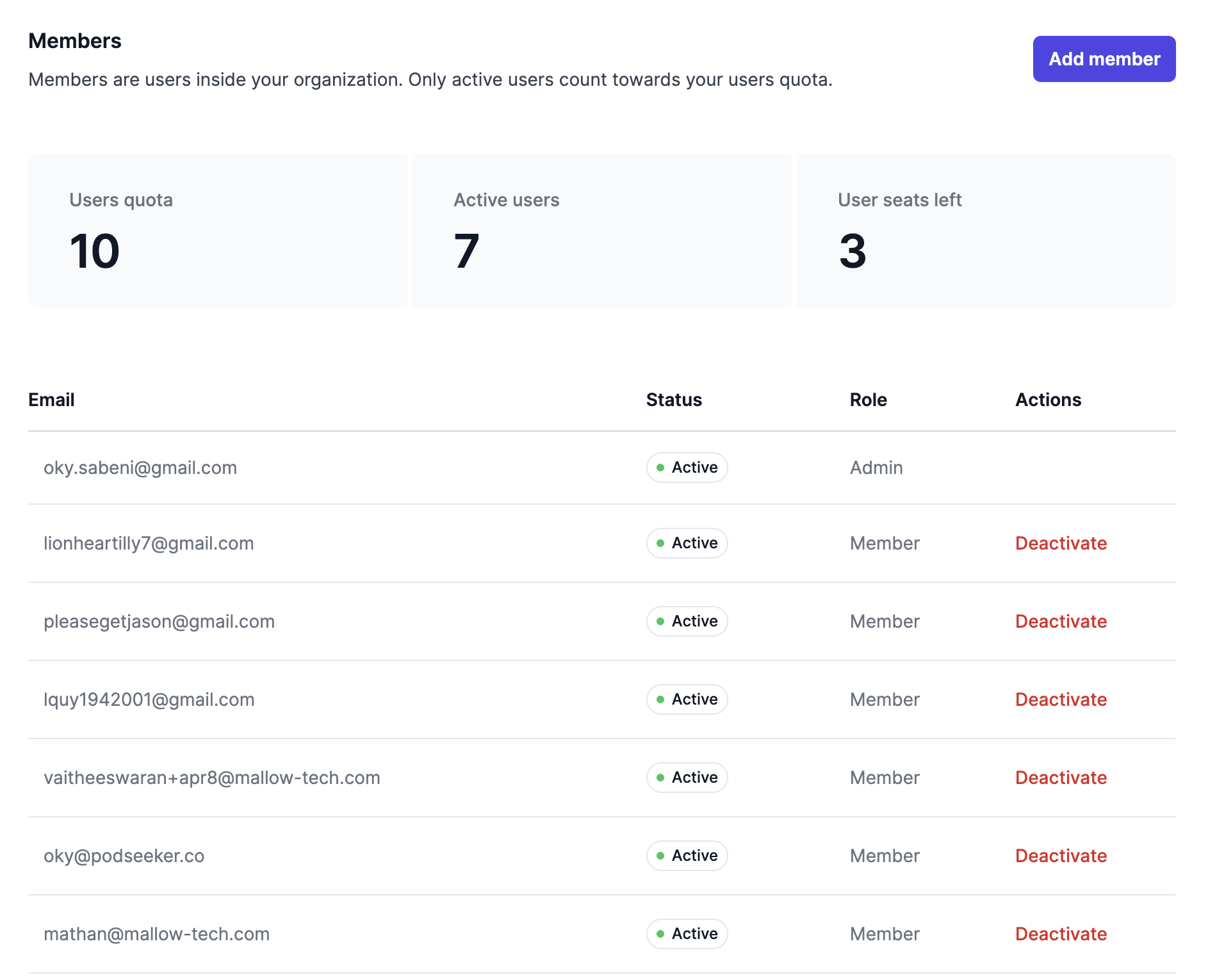
Podseeker is built for collaboration. Inviting your team members unlocks powerful features like shared media lists and the Team Activity feed, which helps prevent duplicate outreach and gives everyone visibility into your campaign progress. The number of team members (seats) you can invite depends on your subscription plan.
1.1. Inviting Team Members
To add a colleague to your Podseeker organization:
- Navigate to Account → Members.
- Click the "Invite Member" button.
- Enter your teammate's email address and click "Send Invitation."
Your team member will receive an email with a link to join your organization. Once they accept, they will have access to your shared workspace.
1.2. Managing Team Members
From the Members page, you can see a list of all current and pending invitations. If a team member leaves your organization or no longer needs access, you can click the "Deactivate" button next to their name to remove their seat.
Troubleshooting Invitations: If a team member can't find their invitation email, ask them to check their spam folder. Alternatively, they can go to the login page, click "Forgot your password?", and enter their email address to gain access.
2. Managing Your Subscription & Billing
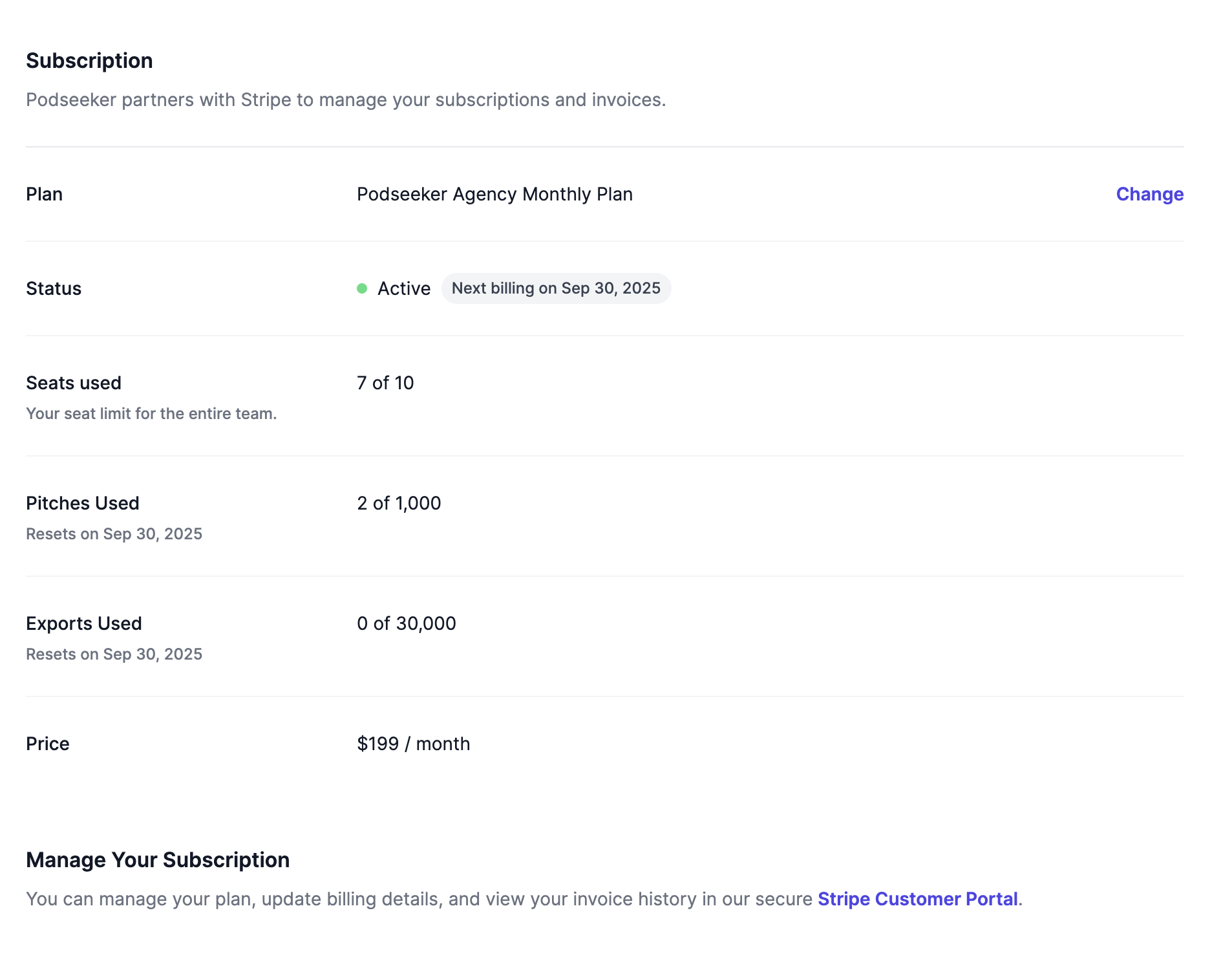
We use Stripe to securely manage all billing and subscription details. You can change your plan, update your payment method, and view your invoices at any time through our self-serve customer portal.
2.1. How to Change Your Plan
Whether you need more seats or want to adjust your feature set, you can change your plan at any time. Our plans include Launch, Grow, and Scale.
- Navigate to Account → Billing.
- Click the "Stripe Customer Portal" to open the secure Stripe customer portal.
- From the portal, you can choose to upgrade, downgrade, or cancel your plan.
2.2. Updating Your Payment Method & Invoices
The Stripe customer portal is also where you can manage all your billing details. You can update the credit card on file, change your billing address, and download past invoices for your records.