Processing...
Please wait while we handle the request.
Manage Campaigns & Collaborate
This guide covers the "Manage" pillar of the Podseeker workflow. After you've sent your first pitches, Podseeker transforms into your central command center for tracking conversations, managing your pipeline, and collaborating with your team. This is how you move from sending individual emails to running a professional, organized outreach campaign.
1. Your Command Center: The Pitches Page
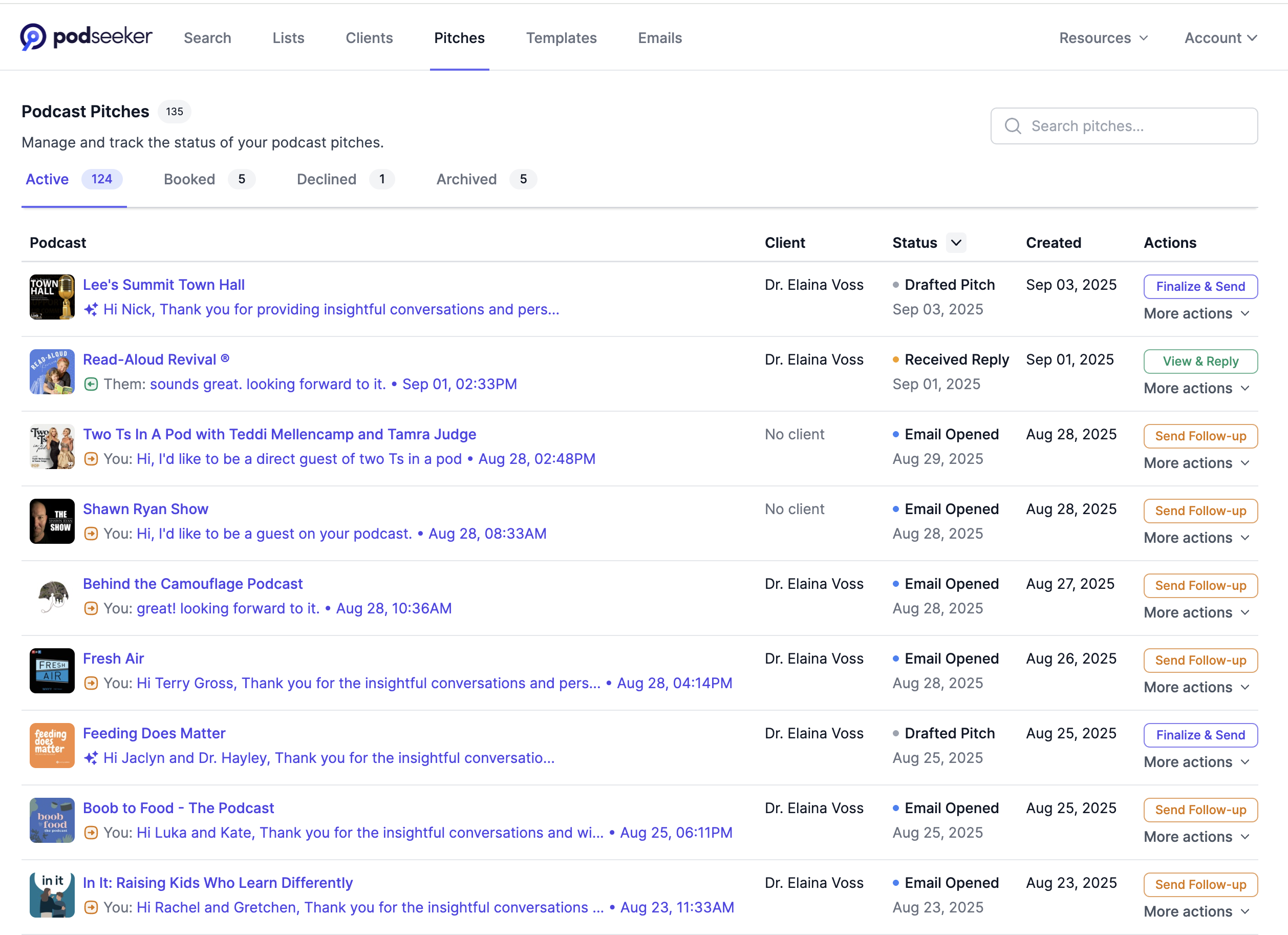
The main Pitches page is the heart of your campaign management. It provides a high-level overview of every pitch your entire organization has sent. We recommend starting your day here to see what needs your attention.
1.1. Filter Your Pipeline by Status
Use the status tabs at the top of the page (`Active`, `Booked`, `Declined`, etc.) to filter your view. This is the fastest way to answer critical questions like:
- Which pitches have I received a reply for? (Check for `Received Reply` status)
- Which pitches need a follow-up? (Check for `Sent Email` or `Email Opened` status)
- How many bookings has my team secured this quarter? (Click the `Booked` tab)
1.2. Take Action from the List
The "Actions" column allows you to manage your pitches directly from this page. The primary button will change based on the pitch's status (e.g., `Send Follow-up`, `View & Reply`), guiding you to the most logical next step. Use the "More actions" dropdown to manually update the status of a pitch.
2. The Workspace: Managing a Single Conversation
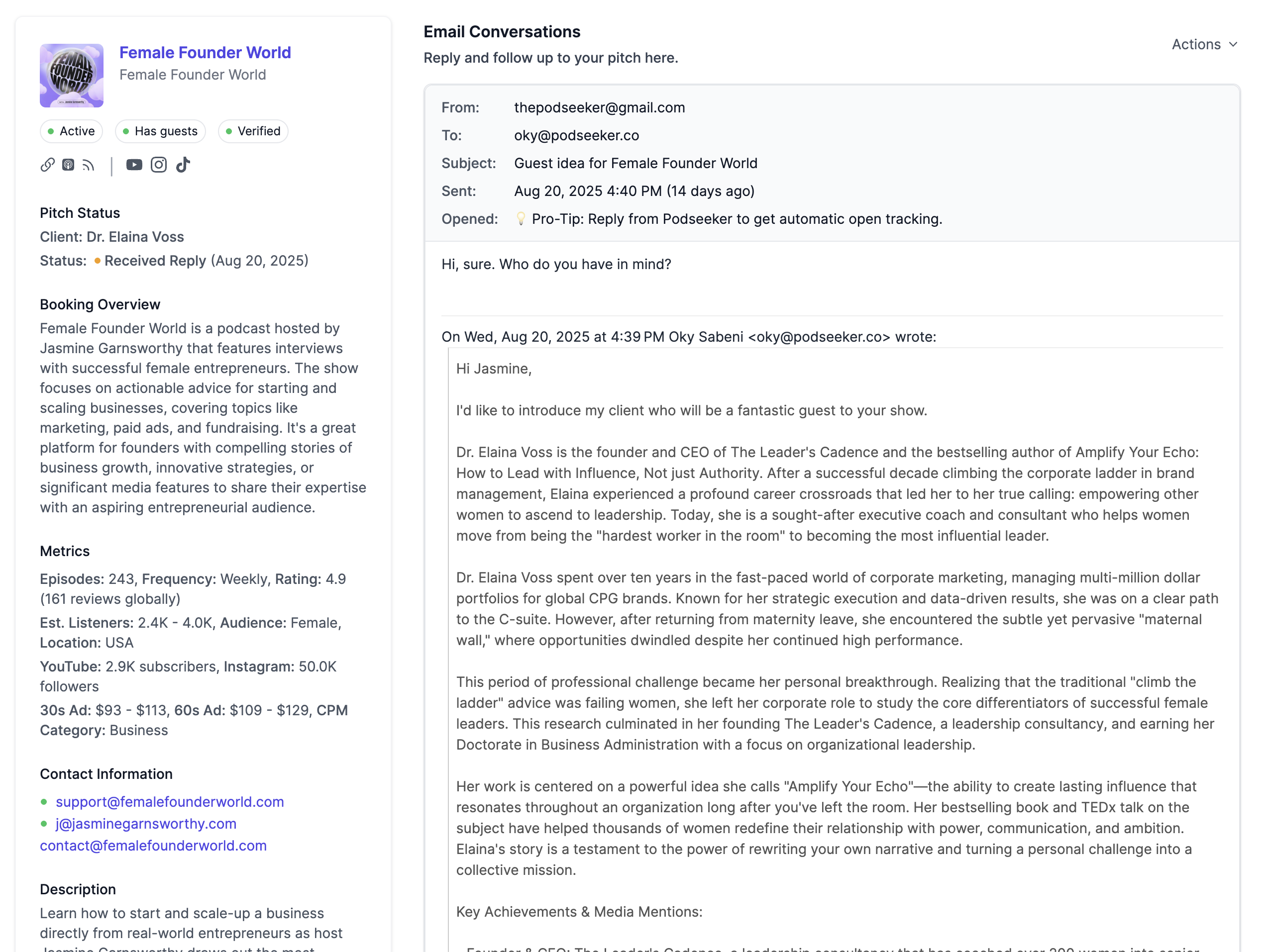
When you click on any pitch, you'll enter the Pitch Workspace. This page is designed for deep focus on a single conversation, from the initial email to the final booking.
2.1. Continue the Conversation
The main job of this page is to help you communicate. The primary "Reply / Send Follow-up" button is located at the top of the "Email Conversations" panel, so it's always easy to find, no matter how long the thread gets. All replies and follow-ups are automatically added to the conversation history.
2.2. Update the Pitch Status
Once a conversation reaches a conclusion, use the "Update Status" dropdown at the bottom of the page to finalize the pitch. Marking a pitch as `Booked` or `Declined` is a final action that keeps your Command Center clean and your reporting accurate.
3. Collaborating with Your Team

Podseeker is built for teams. Our collaboration features are designed to provide visibility and prevent duplicate work.
3.1. The Team Activity Block
On every podcast profile page, the Team Activity section gives you an instant overview of your organization's history with that show. Before you start a new pitch, always check this section to see:
- Which Media Lists the podcast is on, and who added it.
- A full history of past and present pitches from everyone on your team.
3.2. Organize Campaigns with Media Lists
Media Lists are shared across your organization, making them the perfect tool for collaborative campaign planning.
- Create lists for specific clients, topics, or quarters (e.g., "Client X - Q4 Tech Podcasts").
- Your teammates can see and add to any list you create.
- Export any Media List to a CSV for external reporting or analysis.